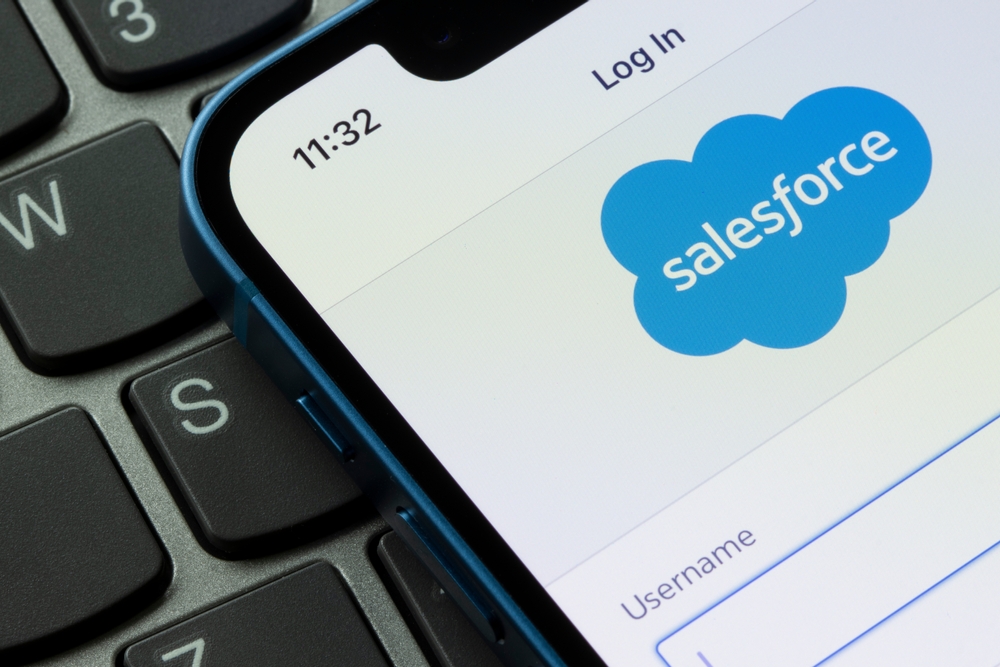Salesforce is the world’s number one customer relationship management platform. It offers flexibility, versatility, and scalability – making it a viable CRM option for businesses of any size. Salesforce Lightning is a streamlined, redesigned iteration of Salesforce. It provides enhanced features and a new and improved interface to that of Salesforce Classic.
Because this blog piece deals with the functionality of Salesforce Lightning, a base understanding of the platform as well as knowledge of Salesforce terminology is beneficial. If you’re interested in training on or support with implementing Salesforce, we at Purus Consultants would love to help!
Here are our eight tips and tricks to getting the most out of Salesforce Lightning:
1.Set Lightning Pages to Default on “Details”, Not “Activity”
Lightning pages will default to the Activity tab. But in most cases, the Details tab offers more pertinent information. Optimise your process flow by setting your pages to default to Details instead of Activity, and save yourself and your team countless clicks while working.
A note on Lightning page tabs: the order of the tabs (which comprise of Details, Activity and Chatter) can be changed on a page-by-page basis, but unless you have strong reasoning to do this, rather keep your tab order consistent across all pages.
2.Customise Your Dashboard to Highlight Key Information
Salesforce Lightning gives you the options of a 9 column or 12 column dashboard. Choose the 12 column option: it gives you more flexibility to set up your dashboard display in a way that makes the most sense for you.
From there, use specific colours to ensure that you’re able to find the information you’re looking for in no time flat.
3.Customise Your Lightning App Menu
Upon opening the Lightning App menu for the first time, you’ll be met with numerous Lightning apps in a layout that does little to promote quick navigation. Remove any of these apps that you won’t use from the menu selector – in this way, you’ll only display the apps you actually need.
4.Use the Kanban View to Update Opportunities
In order for your systems and reporting to maintain accuracy, every Opportunity needs to be kept up to date. The easiest and most efficient way to do this is by using the Kanban View. Lightning allows for drag-and-drop functionality, meaning that Opportunities can be moved between Stages without leaving the Kanban View.
5.Make Use of Einstein Search
Salesforce Einstein Search is a free optional extension, and one well worth using. It delivers personalised search results and has been designed to enable the updating of records from within that search result.
6.Customise the Lightning Utility Bar
Customising the Utility Bar (the bottom-most strip on any Lightning page) is one of the simplest ways to speed up the use of the platform. Depending on your preference, you can add sales charts, dashboards, Process Builders and more to your Utility Bar.
7.Consider Modifying the Lightning Page Highlights Panel
Tweaking your Highlights Panel enables you to find important information quickly. Instead of having to find the key fields themselves, the Highlights Panel allows you to add two key fields that display while viewing your Opportunities.
Note: The Highlights Panel shows four fields by default, those being Account Name, Close Date, Amount, and Opportunity Owner. Any additional fields you add will show next to the four existing fields.
8.View Report Details With Ease
One of the features that Salesforce Lightning has over Salesforce Classic is the ability to view report details easily. By clicking on a number field in a report, you can see the Opportunities that go into making up the number. This makes it a breeze to look at the specific details of any given number at any time.
Setting Up Salesforce for Your Business
If you are interested in implementing Salesforce in your business, we at Purus would love to help. Reach out to us with any questions or requirements and we will assist you further.
Our Salesforce consulting services include:
Find out what the right Salesforce partner can do for you. Speak to a Purus Salesforce consultant today.